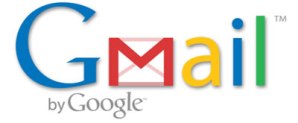
Google’s Gmail service has been up and running for quite some time, but despite the availability of add-ons from Google Labs and customization options, it faces serious competition—particularly in the enterprise market—from the likes of Yahoo Mail and the universe of Outlook and Microsoft Exchange…not to mention a revised Hotmail. To that end, Google has announced that it is enabling third-party developers to offer applications that work right within GMail to enable the service to offer specific features and enhancements—the kinds of things that might now appeal to all GMail users, but might be make-or-break features for particular companies and organizations. The applications will be available via the Google Apps Marketplace, and can be controlled and managed by a Google Apps domain administrator.
“Starting today, third party developers can build Gmail contextual gadgets and distribute them in the Google Apps Marketplace,” wrote Google Apps product manager Chandrashekar Raghavan, in a blog post “These gadgets can display information from social networks, business services, Web applications, and other systems, and users can interact with that data right within Gmail. Contextual gadgets are yet another example how the power of the Web can outpace traditional business technology.”
The apps can appeal in the body of an email message, and Google Apps administrators can see what portions of an email message an app will be able to access, and grant or revoke that permission at any time. Examples of applications include AwayFind (which enables users to mark a message as urgent so any followups generate alerts), PixelTell (which enables users to preview and comment on video messages), Kwanga (which pulls in information from social networks about a users’ corespondents), and Gist (which presents information about an email’s sender gathered from the Web).


