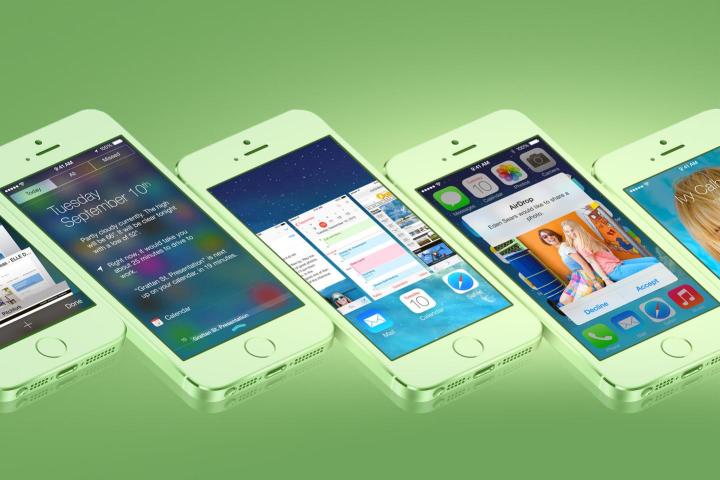
So along with the release of the new iPhone 5S and 5C, Apple also announced the release date for the much-anticipated iOS 7. It’s official: the new mobile operating system will be available to the public on September 18, but if you don’t feel like waiting another week, you can actually download and install it right now.
To be fair, anyone willing to sign up for an iOS developer account could get iOS 7 just a few hours after it was announced back in June – but that was the beta version. Thanks to an early leak, you can now get the Gold Master iOS 7 (the final, bug-free, complete version) before it’s officially released. Here’s how to get it on your iDevice before everyone else:

How to Install iOS 7 Gold Master
- Before you do anything else, connect your phone to your computer and back it up in iTunes, just to be safe.
- Download the appropriate update for your device to your Mac. Below we’ve listed links to all of the versions that are currently available. (Note: GSM means AT&T and CDMA means Verizon. If something isn’t working, you may have the wrong version.)
- iPhone 4 (GSM)
- iPhone 4 (GSM Rev. A)
- iPhone 4 (CDMA)
- iPhone 4S
- iPhone 5 (Model A1428)
- iPhone 5 (Model A1429)
- iPad 2 (Wi-Fi)
- iPad 2 (Rev. A)
- iPad 2 (Wi-Fi + GSM)
- iPad 2 (Wi-Fi + CDMA)
- iPad 3 (Wi-Fi)
- iPad 3 (Wi-Fi + GSM)
- iPad 3 (Wi-Fi + CDMA)
- iPad 4 (Wi-Fi)
- iPad 4 (Wi-Fi + GSM)
- iPad 4 (Wi-Fi + CDMA)
- iPad mini (Wi-Fi)
- iPad mini (Wi-Fi + GSM)
- iPad mini (Wi-Fi + CDMA)
- iPod touch (5th Generation)
- iTunes 11.1 Beta
- Open up the disk image (.dmg) you just downloaded and find the iPhone Software Update file, which should have the .ipsw file extension at the end.
- Drag the .ipsw file to your desktop or the folder of your choosing for easy access.
- If you haven’t done so already, open up iTunes and connect your iDevice.
- Once it’s connected, select the device you own and click on the Summary tab.
- Hold down the Option key (OS X) or the Shift key (Windows) and click the Restore button. Navigate to the .ipsw file you downloaded, select it, and wait for the update to finish.
If everything goes smoothly, you should have iOS 7 up and running after the update finishes. Enjoy your flat new mobile OS and be sure to show it off at every opportunity to demonstrate just how trendy and cutting-edge you are.



