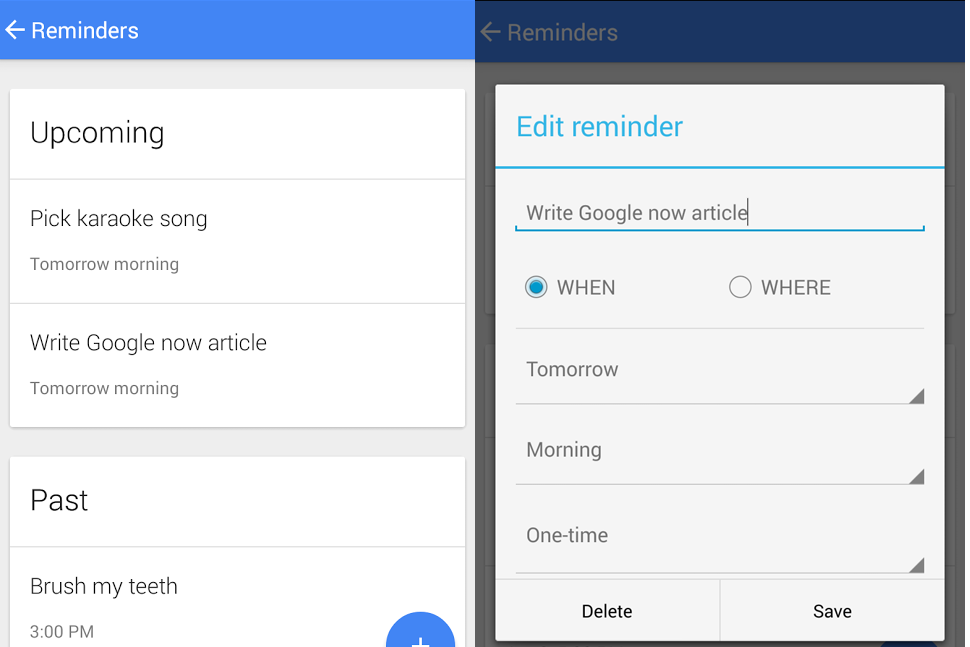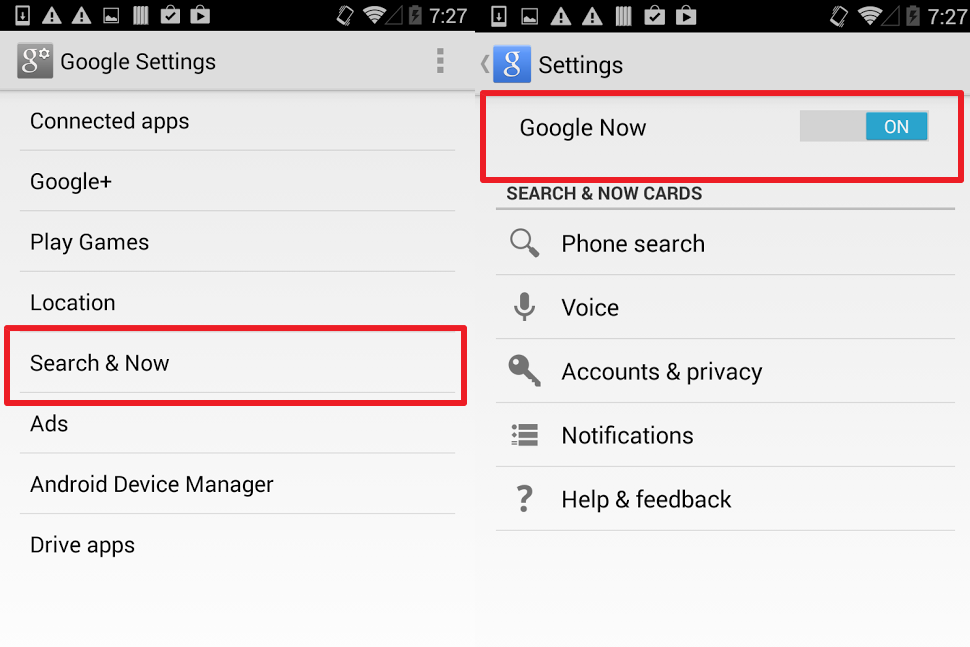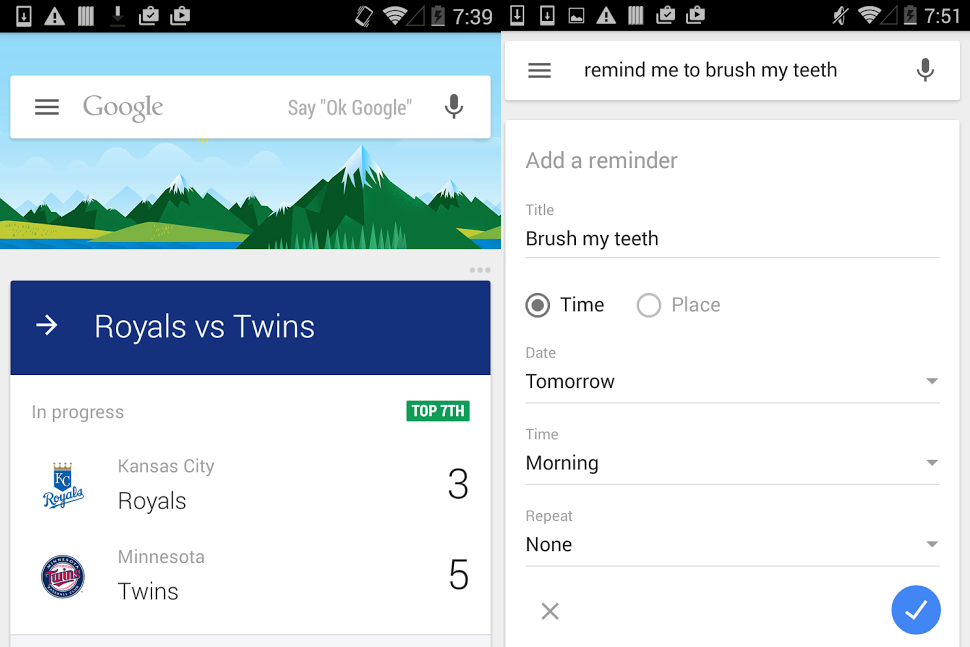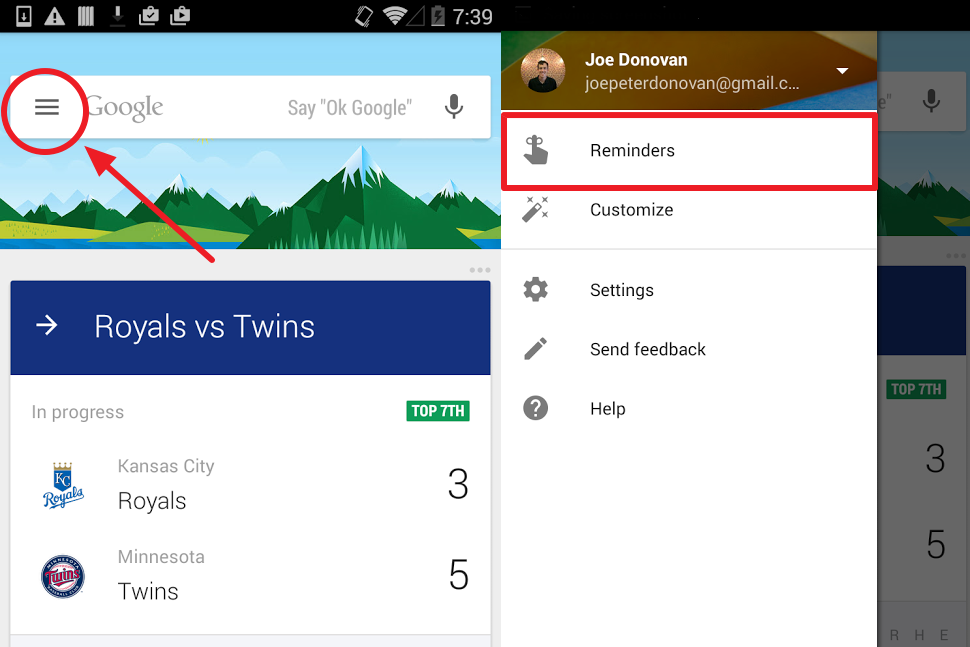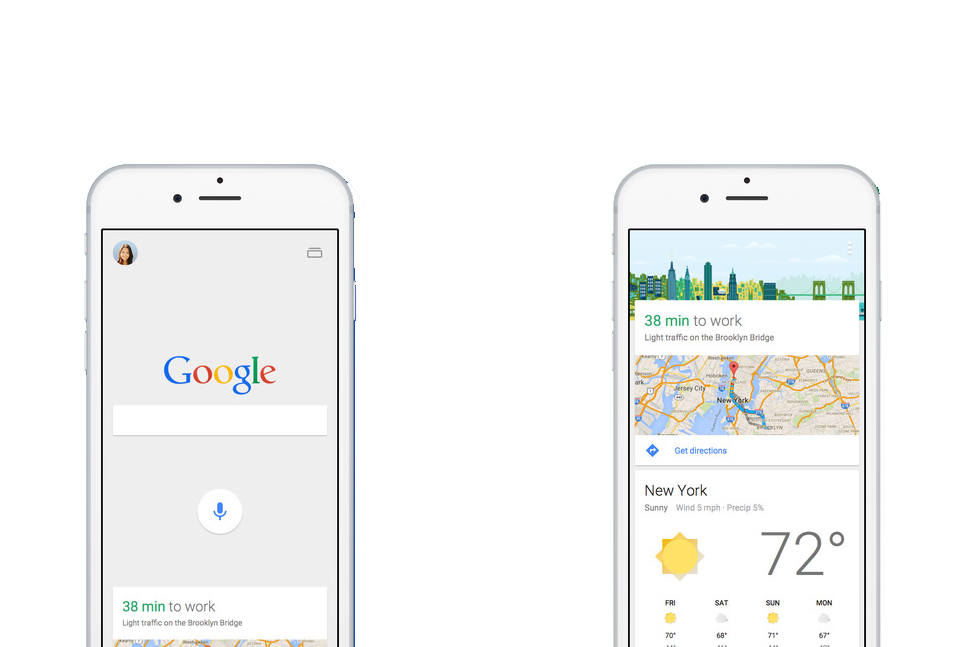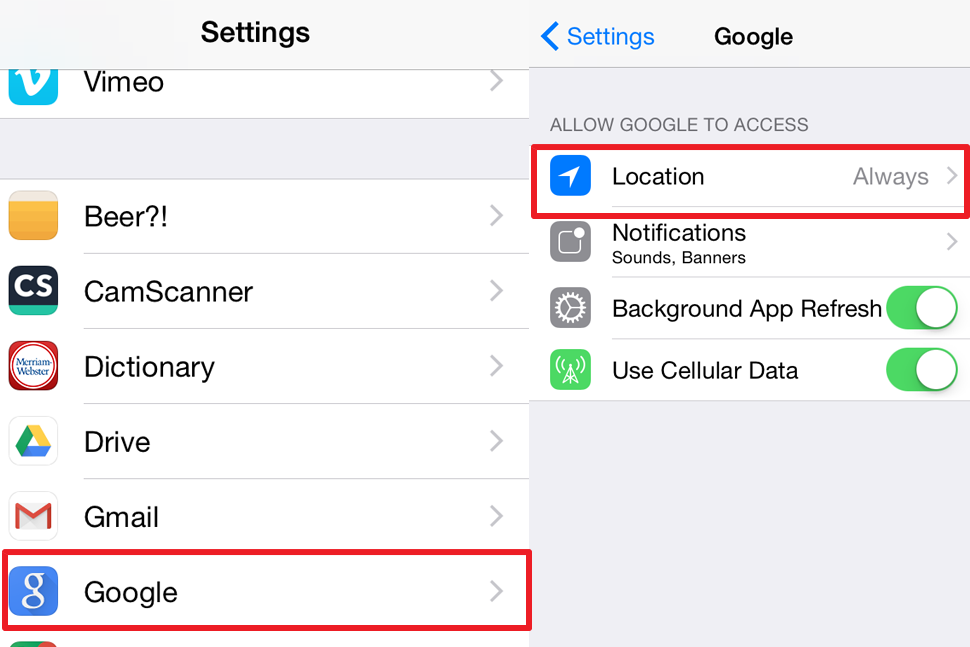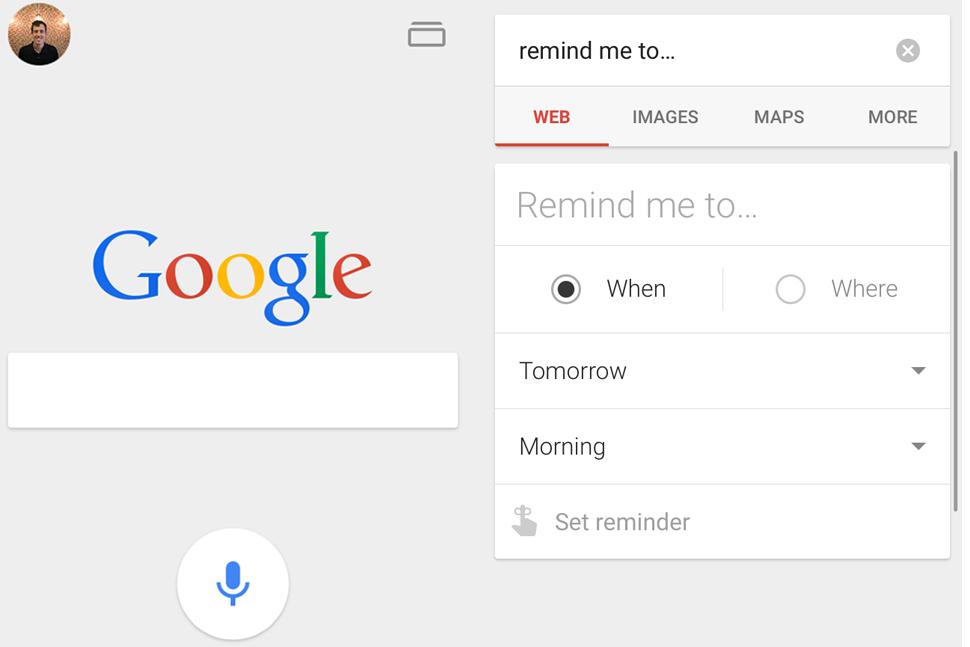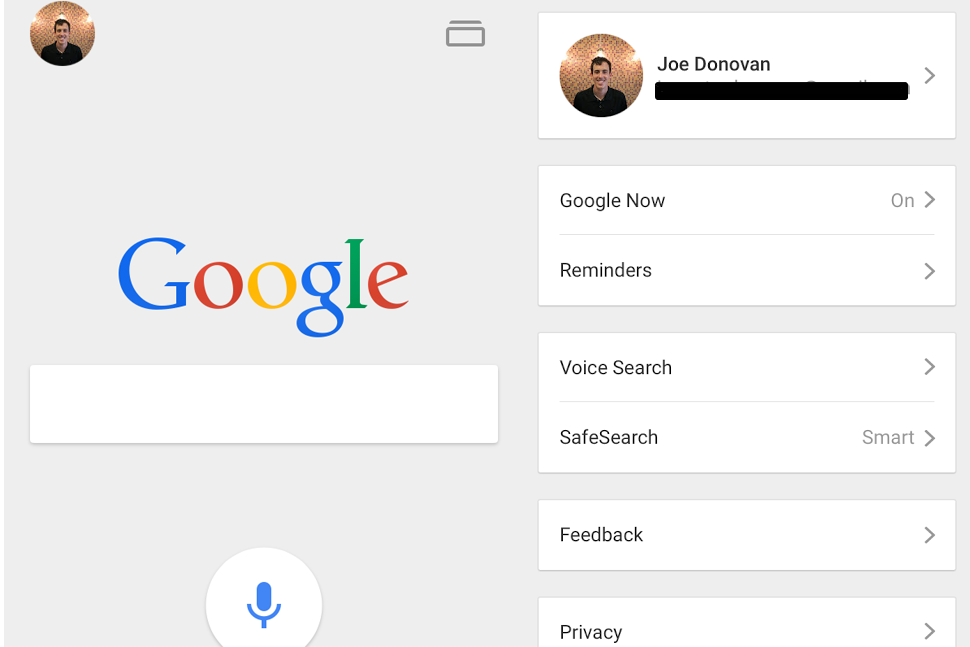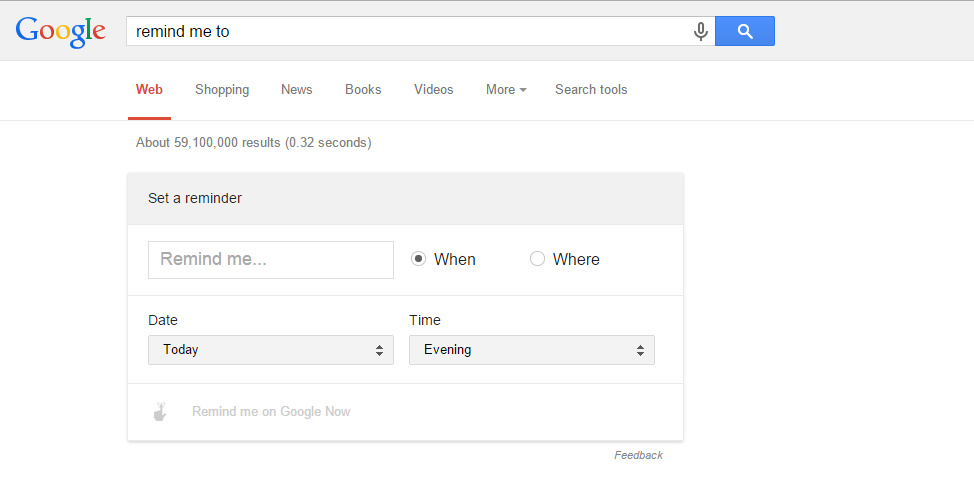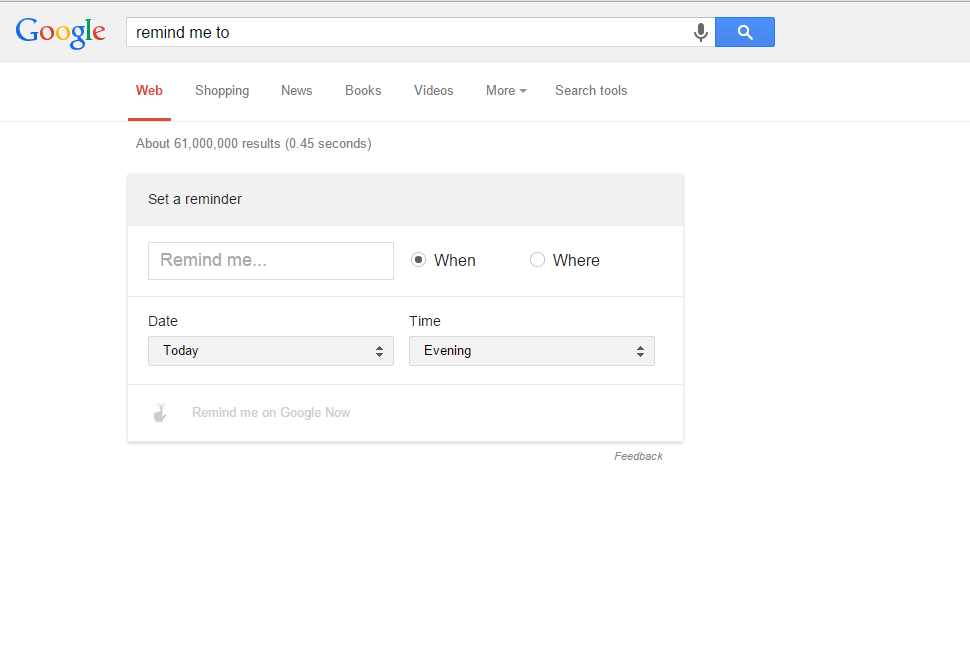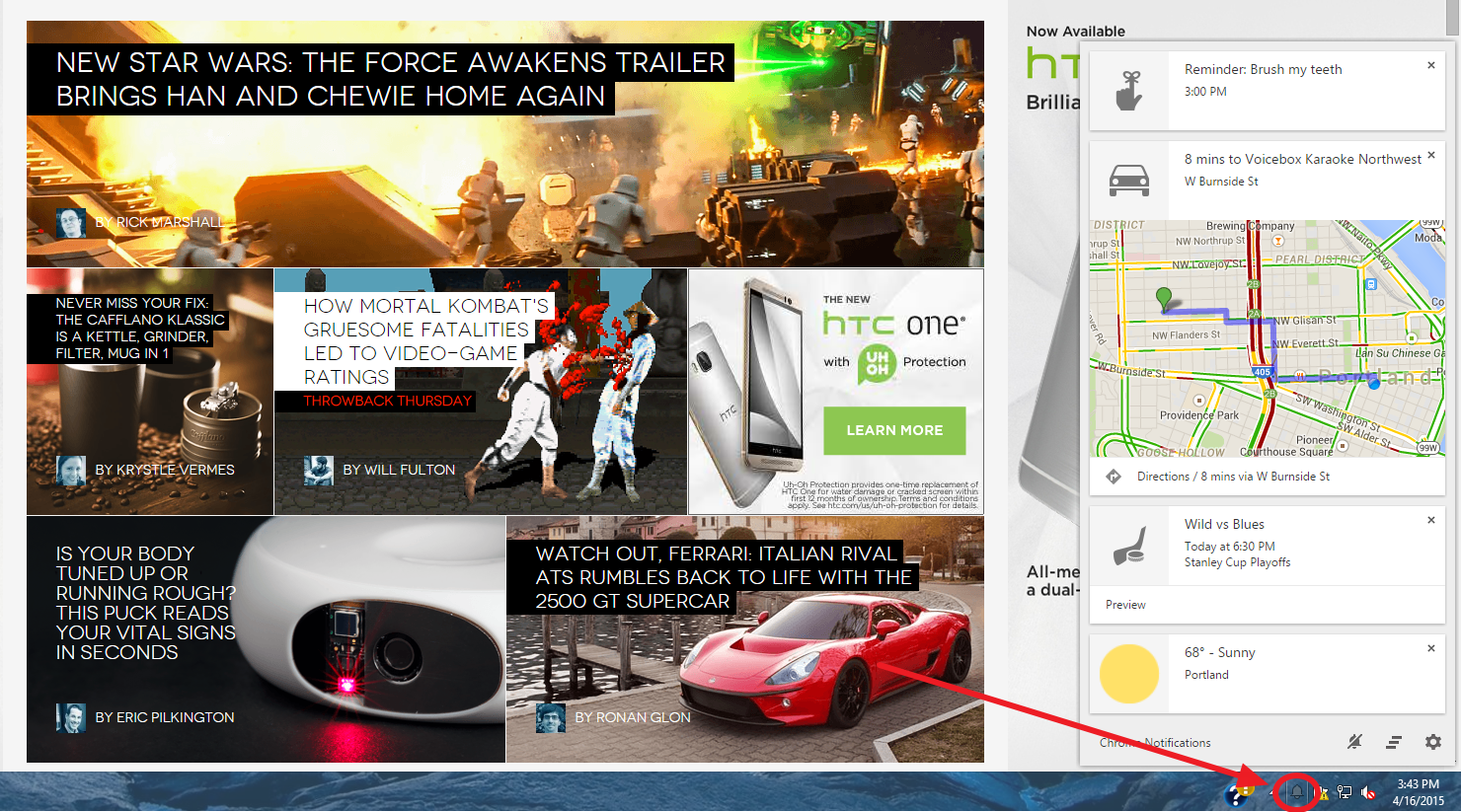On Android
Step 1. Enable Google Now by choosing Google Settings > Search & Now > Now Cards then toggle the Show Cards icon to On.
Step 2. Now you can set reminders with Google Now. Here’s how:
- Set reminder by talking: Press the microphone icon on the search bar and just say “Google, remind me to go to my dentist appointment on Friday at noon.” Google will put it into your calendar and notify you before it happens.
- Type in your reminder: Choose the three horizontal line menu icon in the top left, then choose Reminders. From here you will be prompted to write a time, date, event name, and kind of reminder you want.
- Shortcut: You can simply type in “Remind me to” into the search bar and it will take you directly to the reminders menu.
Step 3. You can add, delete, or edit reminders by choosing the menu icon on the top left side of the screen then choose Reminders. From here you’ll find a list of all reminders.
Set Google reminders on iOS
Setting Google Reminders on iOS is easy and fast. The process is similar to Android.
Step 1. Download the Google Now app from the App Store then log in with your Gmail address and password.
Step 2. Open iPhone’s Settings and scroll down to the Google App. Choose the Google App icon then select Location > Always. This will allow Google to push notifications even when the app is unopened.
Step 3. Set your reminder on Google Now. Here are two easy ways:
- Set reminder by talking: Press the microphone icon on the search bar and say “Google, remind me to get flowers on Friday.” The notification will be logged and will appear on your screen Friday.
- Type your reminder: Type “remind me to” into the search bar to pull up the reminders menu.
Step 4. To view, edit, and delete reminders, open the Google Now App. Press your account icon in the upper left corner and choose Reminders. Every reminder will be stored here.
From your computer
Once you enable Google Now on your iPhone or Android you’ll be able to set reminders from any browser as long as you’ve signed into Google using your Gmail address and password.
Step 1. Go to Google in a browser of your choice.
Step 2. Sign into Google using your Gmail address and password.
Step 3. From here you can access reminders one of two ways:
- Type “remind me to” into the Google search bar then set up a reminder.
- Or you can press the microphone icon on the right side of the Google Search Bar and say, “remind me to… “
Step 4. Choose the bell icon on the right side of your computer’s taskbar (Mac Users: it’s located on the upper right side next to the time ). From here you can manage (add, delete, edit) your chrome notifications including reminders.