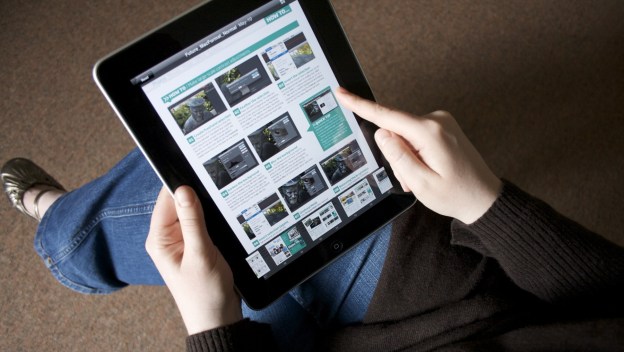
According to a new report from comScore, non-computer U.S. traffic has increased to nearly seven percent over August 2011. This type of traffic is mostly attributed to smartphones as well as tablets and other handheld devices. It does not include desktop computers or personal notebooks. Smartphones made up about 64 percent of non-computer U.S. traffic and tablets made up about 28 percent of that segment. Apple iOS devices dominated both categories as well. The Apple iPad constitutes just over 97 percent of traffic from tablets and iOS-enabled smartphones made up 58.5 percent of all smartphone traffic in regards to OS market share by digital traffic.

In addition to measuring traffic and the installed base of each platform, comScore dived into data around owners of tablets and typical uses for the mobile devices. According to the report, about 30 percent of tablet owners are between 25 to 34 years old and nearly 55 percent of all tablet owners are male. In addition, households that are taking in over $100,000 a year comprise about 46 percent of all tablet owners. About 60 percent of all tablet owners use the device to access and update social media as well as browse through the latest news stories. However, less than half of all tablet owners have purchased something from a site like Amazon through the touchscreen interface on the tablet.


