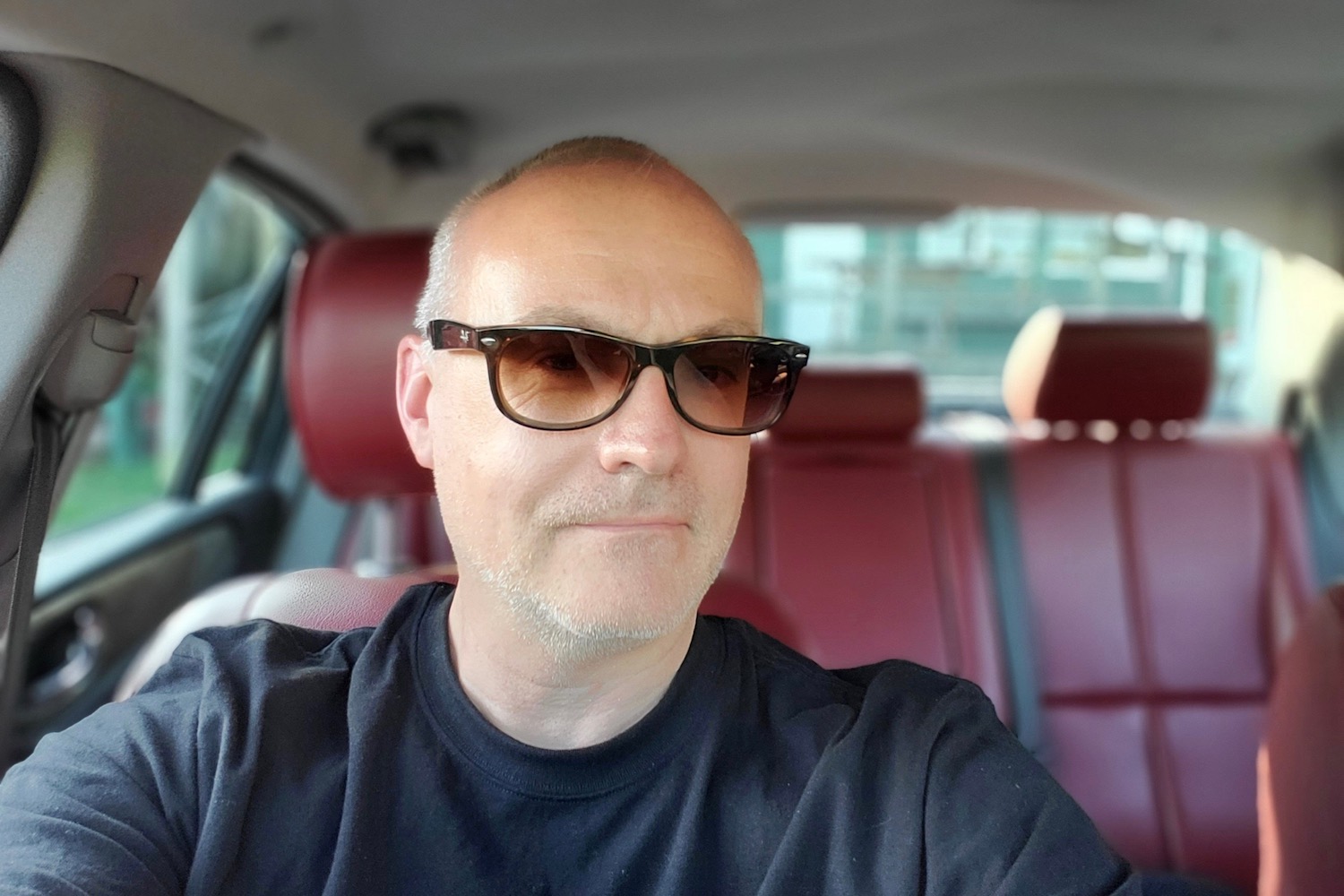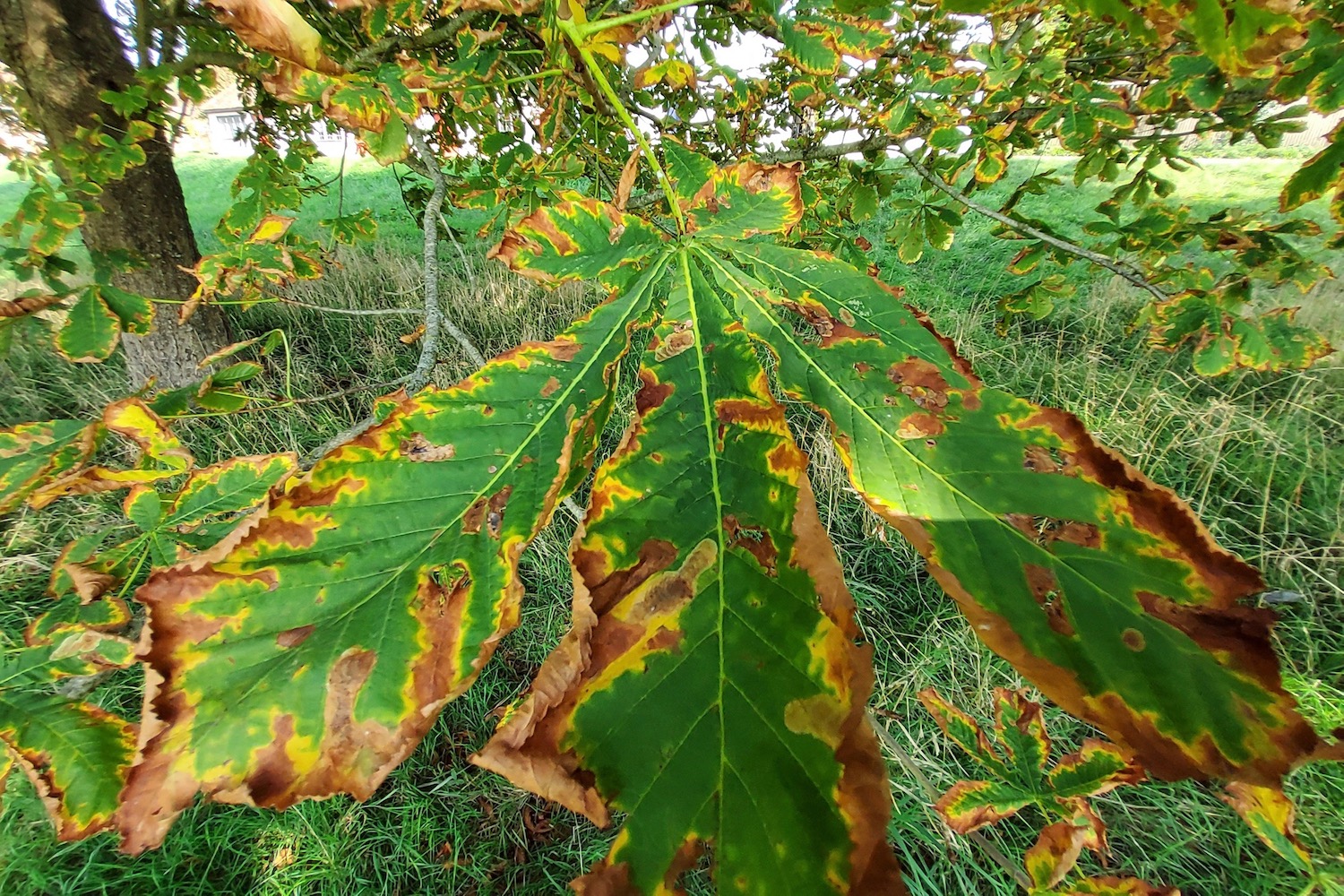“Once you start watching video on the Galaxy Tab S7 Plus tablet, you won’t want to go back to anything else.”
- Amazing screen for video
- Very powerful
- Long battery life
- S Pen stylus included
- No wireless charging
- Android still isn’t great on tablets
Samsung’s Galaxy Tab S7 Plus is a horrific enabler of bad habits. Look away now if you’re trying to cut down on TV time, because you’ll want to watch a lot more after you buy it. It’s irrelevant what you want to watch, as pretty much everything looks and sounds amazing.
Super video quality is only one reason to buy an expensive tablet, though, and to take on the best high-price tablet you can buy at the moment, the 2020 iPad Pro, it needs to do plenty more. That’s why I’m starting out in the same manner as I did with my iPad Pro review, by writing this review on the Galaxy S7 Plus.
Hardware and design
The Galaxy Tab S7 Plus is massive, with a 12.4-inch screen. With the keyboard accessory attached, it’s laptop sized, and much larger than the 11.9-inch iPad Pro with the Magic Keyboard we reviewed. It’s a widescreen tablet, with a 16:10 aspect ratio, so it’s considerably wider when held in landscape orientation. It’s a device that always feels happier in landscape, rather than portrait. What this means in real-world use is that it’s much better for watching movies horizontally than it is for browsing or reading books vertically while laying in bed.

It’s really thin at just 5.7mm, and the squared-off edges give it a modern and stylish look. The 575-gram (1.27-pound) weight is manageable and distributed evenly across the tablet, so it doesn’t become unwieldy or fatiguing to hold. When used strictly as a tablet, the Galaxy Tab S7 Plus makes more sense, as with the keyboard cover attached it does become ungainly.
When you hold it in portrait the volume rocker and power button are on the right-hand side, there are speakers on the top and bottom, and a USB-C connector, too. It does not have a 3.5mm headphone jack. On the back a black strip extends below the camera module, which hides a magnetized holder for the S Pen stylus that pulls double duty as a wireless charging point for the device. It’s a neat solution, although it stops the tablet being laid flat on its back when attached. But kudos to Samsung for including the S Pen in the box.

I like the Galaxy Tab S7 Plus. It looks ultra-modern, the brushed metal chassis is classy and premium, the screen bezels are slim, and it’s all beautifully built just as you’d expect. Tablets don’t have to turn heads with their design, but they need to look stylish and modern on a coffee table or when being pulled out of your bag, and the Galaxy Tab S7 Plus effortlessly delivers this.
Screen and video
The 12.4-inch Super AMOLED screen has a 2800 x 1752 resolution, a 120Hz dynamic refresh rate, HDR10+ support, and to absolutely no one’s surprise at all, it’s a stunner. There’s life, vibrancy, color, and detail everywhere, and the high refresh rate makes it very easy on your eyes.

Media is where the Tab S7 Plus excels, and the resolution means you can watch video at 1440p, something I really miss when watching video on the iPad Pro. I found myself using Samsung’s brightness and color boosting Video Enhancer mode more on the tablet than the Note 20 Ultra, as it really made videos pop off the screen.
Carfection’s review of the Porsche 911 Targa looks fabulous like this. Such crisp whites, eye-popping greens, and at 1440p resolution, stunning levels of detail, too. The already atomic colors in Red Velvet’s Monster video are amped up even more, and the astonishing visuals look practically otherworldly in 1440p.

It almost didn’t matter what I watched on the Galaxy Tab S7 Plus, it’s a great viewing experience. The Grand Tour on Amazon Prime? Dreamy. Paranormal Lockdown with its monochrome, noisy night vision shots? Crisp and atmospheric. Even a 2018, relatively low-res episode of Wheeler Dealers looked good, although it did not benefit from the Video Enhancer mode at all.
Four speakers around the edge of the tablet do a great job of providing immersive, surprisingly centered sound. Tuned by Samsung-owned audio experts AKG, vocals and speech are clear and defined, but the sound does lack deep bass. This is a minor quibble though, and the Galaxy Tab S7 Plus’ capability as a video entertainment machine is top-notch.
Other media? I did find the tablet a bit too large for reading e-books lying down — it’s like taking a small television to bed — but good for more visual mediums like comics. Once I’d started watching my regular rotation of videos on the Galaxy Tab S7 Plus, I didn’t want to go back to watching them on my laptop or iPad. It’s really that good.
Software
Samsung’s OneUI 2.5 is installed alongside Android 10, and it’s very similar to the software on its most recent phones. This means it’s colorful with large icons, a very recognizable design, and sensibly laid out settings menu. The usual Android features — for example a dark mode, gestures, and the notification shade — are all there, and it all operates speedily and reliably.
Problems arise with app support, as many (dare I say most) Android apps don’t scale very well on a tablet screen, and others don’t work very well with the Tab S7 Plus’s keyboard, or support multi-windowing. Twitter, Pocket Casts, Amazon, Google Drive, Strava and so many other big-name apps look shockingly bad in landscape, either dramatically scaling up content to fit the screen or squishing it over to one side with an expanse of unused blank interface next to it. Some apps even still force you into portrait mode, which is incredibly frustrating.
And the keyboard accessory’s trackpad isn’t fully supported by key productivity apps like Google Docs. Double-clicking on text to highlight words doesn’t work, for example, and in some cases you’re better off just reaching up and touching what you need. Thankfully with this fully-equipped keyboard and trackpad you can get by with more web-based workflows. If you want to get all of your work done on the tablet, it’ll help if you’re in the Microsoft ecosystem. It syncs Samsung Notes to OneNote and Outlook, for example, and the Outlook app actually looks quite good here. Because I use a Mac with Pages, and sometimes Apple’s Notes app, the iPad does suit my workflow better.
Multitasking is strong, with the ability to run three apps simultaneously. The tablet’s power makes it all look easy, with Chrome and Gmail functioning very well even with YouTube running in a small pop-up window. When you’re running an app full-screen you can slide in a multitasking app launcher with a flick on a tab along the right edge of the screen, and drag out the app you want. It can be pulled onto the left or right side for a 50/50 split, or hovered in the middle to make it a pop-up window. Not every app supports split-view or pop-up, though, so it’s a bit of trial-and-error until you remember which can do what.
The 50/50 split view addresses many of the app scaling problems, putting them in more of a phone-like aspect ratio they expect. You can also drag the handle between the apps to resize them to whatever trade-off you want. On a screen this big, you can easily do a 70/30 split and have a smaller tablet-sized app next to a phone-sized app without feeling cramped.

Entering multi-screen mode is more long-winded than the multi-tasking activation in iOS, but I do like the little icon that stays on screen when you soft-exit a pop-up window, ready to bring it back to the front when needed. It’s great for playing YouTube in the background, and still having fast access when you need it.

If you want a more focused work mode there’s Samsung DeX, which transforms the tablet into a laptop environment with a familiar desktop layout, resizable windows, and a distinctly Windows 10-flavored design. Performance is great, too, without any slowdown with multiple apps running, and despite warnings the tablet may get warm, I didn’t notice it doing so. However, you need a really good keyboard and trackpad to enjoy DeX’s advantages.
I couldn’t settle into working on the Galaxy Tab S7 Plus. At least, not for any length of time, and would just choose to take the iPad Pro and Magic Keyboard if I thought my tasks would take longer than about 30 minutes. Most of this is due to apps not behaving very well, and issues with the keyboard I’ll talk about below.
Camera
It’s a dual-lens camera on the back of the tablet, with a 13-megapixel f/2.0 aperture main lens, and a 5MP f/2.2 aperture ultra-wide lens. This is a tablet, so don’t expect the camera performance to match the Galaxy Note 20 Ultra, or even phones that cost half its price like the Pixel 4a. The photos it takes are acceptable, but it doesn’t handle shadows or low light very well, does tend to oversaturate, and indoor photos can lack detail. However, for the amount of times the camera gets used for anything beyond the basics, none of this will matter much.
The selfie camera is 8MP and performed well in video calls, plus the Live Focus portrait mode took decent bokeh-style photos. Its placement above the screen in landscape makes it good for Zoom conferences and video calls with friends, as the angle is more natural than when the lens is placed on the side bezel. Overall, the camera does a decent job for a tablet.
Performance, security, and battery
The Galaxy Tab S7 Plus has the Qualcomm Snapdragon 865 Plus chip inside, and either 6 or 8GB of RAM, depending on whether you buy the basic 128GB version, or the more capacious 256GB or 512GB model.
Here are the benchmark tests:
3DMark Sling Shot Extreme: 6343 (Vulkan)
Geekbench 5: 961 Single Core/2758 Multi Core
These are above the results from the Galaxy Tab S6, but a little below the Asus ROG Phone 3, which also uses the Snapdragon 865 Plus chip. Playing games on the tablet is, performance-wise, great, but the size of the tablet does mean the chassis starts to dig into your palms after a short while, and I never wanted to play for hours. This is where the tablet’s Xbox Gaming Pass feature comes in, as it allows you to pair an Xbox controller and use the tablet as the screen. Given how stunning the Tab S7 Plus’s screen looks, it has the potential to be a strong gaming tablet, but only if you’re prepared to spend out on the Xbox pass and controller, if you don’t own one already.

An in-display optical fingerprint sensor is the main biometric security measure, but it’s just not reliable enough. Almost every time I go to use it, it takes two or three goes before it possibly unlocks the tablet. Due to the size of the tablet the selfie camera is quite hard to “line up” when you want to use face unlock, resulting in more delays. Gaining access to the Galaxy Tab S7 Plus is frustrating, and most of the time I was forced to use my PIN number to unlock it due to the failure of the biometric methods. Interestingly, the smaller Tab S7 uses a side-mounted capacitive fingerprint sensor instead.
It’s a massive 10,090mAh battery powering the Galaxy Tab S7 Plus and with medium to heavy use it lasts two days. This includes some light work, several hours of video, some reading, and some games. The included 15W charger takes at least two hours to take it from around 5% to full though, and unfortunately there’s no wireless charging, a feature I liked on the Huawei MatePad Pro. It’s compatible with a 45W charger for faster charging, but you’ll need to buy one from Samsung.
Bookcover Keyboard and S Pen
The “Bookcover Keyboard,” as it’s called, is an optional accessory for the Galaxy Tab S7 Plus, so should you pick it up? Let’s talk about the good things first. The Bookcover portion attaches to the back of the tablet with magnets, stays very secure, and has a very versatile pull-out stand and a handy compartment to keep the S Pen stylus safe when it’s charging. The hinge holds at any angle, perfectly in keeping with the Galaxy Tab S7 Plus’ brilliant media ability.

The keyboard snaps onto the body with magnets too, but is separate to the Bookcover. The key travel is well judged and the keys well spaced for touch typing, and the trackpad is a decent size. If you only ever type at a desk or table, it’s fine. If you want to type with the tablet on your lap, it’s not great at all. The keyboard section is too floppy because it’s attached to the tablet with a bit of fabric rather than an actual hard hinge. And although the Bookcover’s angled stand to keep the screen facing toward you is highly adjustable, the whole setup is just too big unless your thighs are about 3 feet long.
It cannot compare to the surprisingly compact 11.9-inch iPad Pro and the Magic Keyboard in this respect. The trackpad isn’t very responsive either, and is easily confused when your finger is still resting on it when you click it. I also found the keys and the trackpad quite noisy. Not good, then? It’s about what I expect from an average tablet keyboard case. It’s suitable for short bursts of light work seated at a desk or table, but not for bashing out thousands of words in a variety of environments. The two-section design is a winner though, as you can remove the keyboard and still retain the ability to prop the tablet up.
If you’re just going to use the Tab S7 Plus for media consumption, the $80 Bookcover is a good buy, as it comes in a slightly different configuration with a screen cover when you don’t get the keyboard. However, at a whopping $230, the Bookcover Keyboard is a tough sell. That pushes this whole package north of $1,000, fully in high-end laptop territory, without a laptop-matching keyboard experience.
The S Pen comes in the box with the tablet, and doesn’t need to be purchased separately. It works in the same way as the S Pen with the Galaxy Note series phones, connecting with Bluetooth to offer a variety of features including activating the shutter button in the camera. The S Pen is mostly great. The menu is easy to use, the 9-millisecond response time makes it very pleasing to write with on the screen, and the note taking system is genuinely useful.
Some features are hard to activate though. The screen-off memo writing takes a precise combination of pressing the S Pen button and tapping the screen, and the fact the S Pen has to be set on its flat edge to properly attach and charge on the back of the tablet is annoying. That said, palm rejection is top notch, and I could rest my hand on the screen and still write without a problem, making it suitable for artists, too.
Price and availability
The Wi-Fi Galaxy Tab S7 Plus is available to pre-order now from Samsung and from Amazon with shipping ready to start on September 18, and it starts at $850 or 799 British pounds. If you want 5G then you’ll pay $1,050 or 999 pounds, and make do with only the 128GB model. The Keyboard Bookcover costs $115 when pre-ordering now, but has a normal retail price of $230. The Bookcover on its own costs $80.
Our Take
If when considering the Galaxy Tab S7 Plus, your thoughts are all about watching video, playing games, online shopping, or other fun activities, just put down your money and enjoy Samsung’s superb huge tablet. The Bookcover is worth the extra, but the keyboard implies you may want to do some work, and that’s not really its forte despite its large size and high price.
Is there a better alternative?
The 2020 iPad Pro was the Galaxy Tab S7 Plus’s main competitor and a better alternative until the 2020 iPad Air arrived with the new Apple A14 Bionic processor and compatibility with the Magic Keyboard. It costs $599, which is $200 less than the $799 iPad Pro. There are key differences between the two, but both have the same excellent iOS 14 software and app selection.
Something else to consider is the smaller $650 Galaxy Tab S7. It’s cheaper, but it doesn’t have the S7 Plus’s AMOLED screen, making do with an LCD instead. The bigger question is whether you need to spend so much on a tablet at all. The new 8th generation iPad is $329, and does everything the more expensive models do, just with fewer high-tech features. It’s probably more than enough for most if it’s joining a phone and a laptop.
How long will it last?
Ages. The Galaxy Tab S7 Plus has the same level of performance as a top smartphone, without the same demands being placed on it, therefore it will last for many years. If you take it out into the world, be aware it doesn’t have a rugged body or any form of water resistance. You can also buy the 5G version of the Galaxy Tab S7 Plus if you envision your use changing in the future.
Should you buy it?
Yes. The Samsung Galaxy Tab S7 Plus is a fantastic media-focused tablet. You just have to come to terms with its $850 starting price, and paying an additional $115 (or $230 if bought at MSRP) for a keyboard.