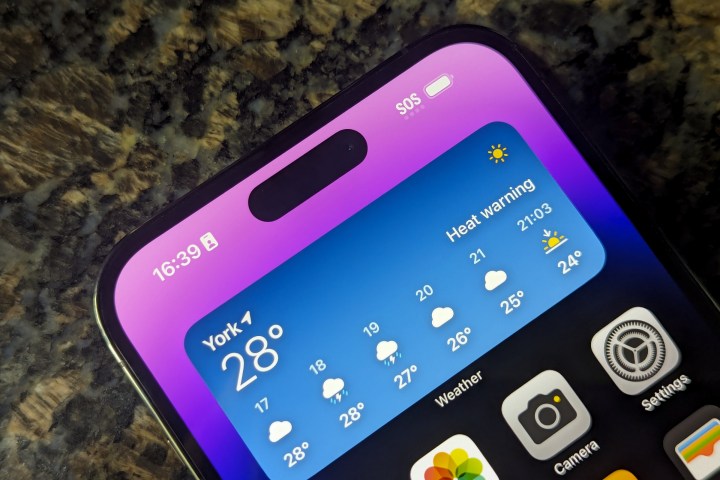
You’re probably used to seeing a 5G, LTE, or Wi-Fi symbol in your iPhone’s status bar, but recent iOS versions have added another option to the list that may sometimes be a bit confusing. Sometimes, you may see “SOS” up there instead.
Don’t be alarmed if this appears. There’s likely nothing wrong with your iPhone, and it’s not broadcasting an emergency SOS signal without your knowledge. It merely indicates that your iPhone can be used to place an emergency call.
Why does my phone say SOS?

Apple added the “SOS” indicator to the status bar in iOS 16. The move was likely inspired by its work on Emergency SOS via satellite for that year’s iPhone 14 lineup. While the indicator is new, it’s actually spotlighting something the iPhone — and most other phones — have been able to do for years.
The Federal Communications Commission (FCC) requires all wireless service providers to handle 911 calls regardless of whether the caller subscribes to that carrier. This means you can call 911 even on an iPhone without a SIM card installed, and you can reach 911 on another carrier’s network if your provider isn’t reachable.
For example, suppose you’re an AT&T customer out in the woods, far away from an AT&T tower. That technically means you have no service for standard calls and data services. However, you can still make a 911 call if a T-Mobile or Verizon tower is in range.
When your iPhone shows SOS in the status bar, it has a cellular signal for making emergency calls, but you’re not connected to your carrier’s network.
That’s been the case for years, but in iOS 16, Apple decided to provide a visual indicator to help raise awareness of this. Instead of showing “No Service” and leaving iPhone owners thinking they’re entirely out of touch, the iPhone will show “SOS” to indicate that there’s a cellular network available — it’s just not your cellular network.
That’s an important difference from “No Service,” which means your iPhone is entirely out of reach of any cellular towers and can’t find a cellular signal at all. SOS means your iPhone can find cellular service, but it’s not the service you’re paying for.
What about SOS with a satellite icon?

Since the SOS indicator appeared around the same time as the satellite-capable iPhone 14 models, many folks were confused when they saw it on older iPhones. However, the “SOS” indicator will appear on any iPhone running iOS 16 or later, which led to some confusion among folks who were wondering if their iPhone 13 had suddenly gained satellite communication skills.
While the iPhone 14 and later models will still show a plain “SOS” indicator when a cellular network is available from a different carrier, they’ll also show “SOS” when no cellular networks are available, accompanied by a satellite icon to indicate that it may still be possible to place an emergency call over a satellite connection.
Put simply, the SOS-with-satellite indicator appears on an iPhone 14 or later in any scenario where an earlier model would indicate “No Service.” This means that no cellular service is available from any carrier, but a satellite connection is still an option.
However, an SOS with a satellite icon beside it doesn’t guarantee a satellite connection is possible. The indicator will show up whenever there’s no cellular service, even if you’re underground in a subway tunnel. To use Emergency SOS via satellite, you must be outside with a reasonably clear view of the sky. You also need to be in one of the countries where it’s available. As of this writing, those are Australia, Austria, Belgium, Canada, France, Germany, Ireland, Italy, Luxembourg, Netherlands, New Zealand, Portugal, Spain, Switzerland, the U.K., and the U.S.
How to get your phone out of SOS mode

In most cases, the SOS Indicator on your iPhone should go away and be replaced by a proper 5G, 4G, or LTE symbol as soon as you’re back in range of your carrier’s network.
Still, sometimes your iPhone can get stuck in that mode. In that case, you may need to take extra steps to restore regular cellular service.
The first and easiest way is to try toggling Airplane Mode on and back off again. Open Control Center by swiping down from the top-right corner of your screen (or up from the bottom if you have an iPhone with a Home Button on the front), and select the *Airplane* button. Wait for it to turn orange, then wait about 3-5 seconds and tap it again. This reinitializes your cellular connection, checking for nearby towers, and should get rid of the SOS indicator in most cases.
If that doesn’t work, try restarting your iPhone. A simple power-off restart should suffice: hold down the side button and volume up button, slide to power off, and then push the side button again to start it back up.
Should the SOS indicator persist, it could indicate a problem with your SIM card. Follow the instructions in our guide on how to fix the “No SIM Card Installed” error on your iPhone.
If all that fails, and you’re certain that you’re in a location with a strong signal from your carrier, contact them to ensure that everything is OK with your account. The SOS indicator will appear if your cellular service has been deactivated since you no longer belong on your carrier’s network as far as your iPhone is concerned.



