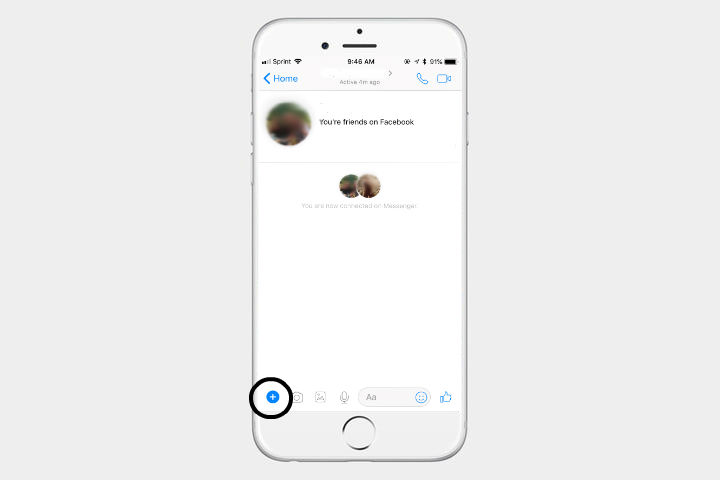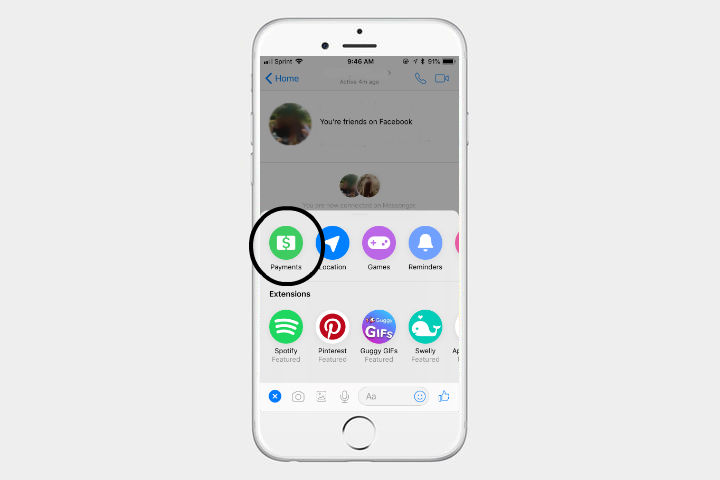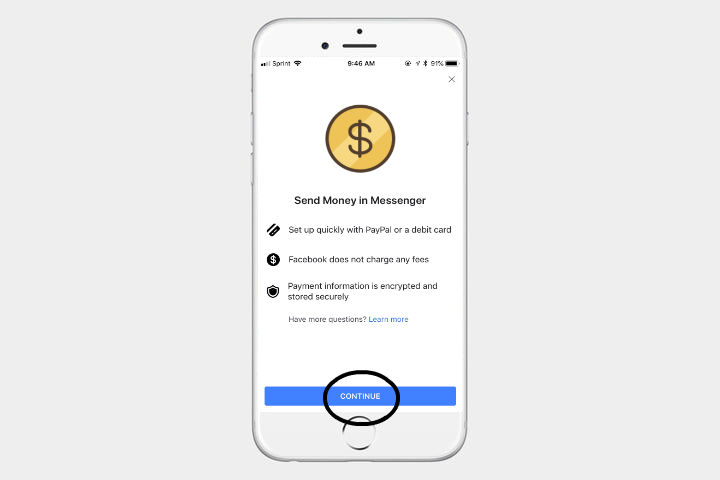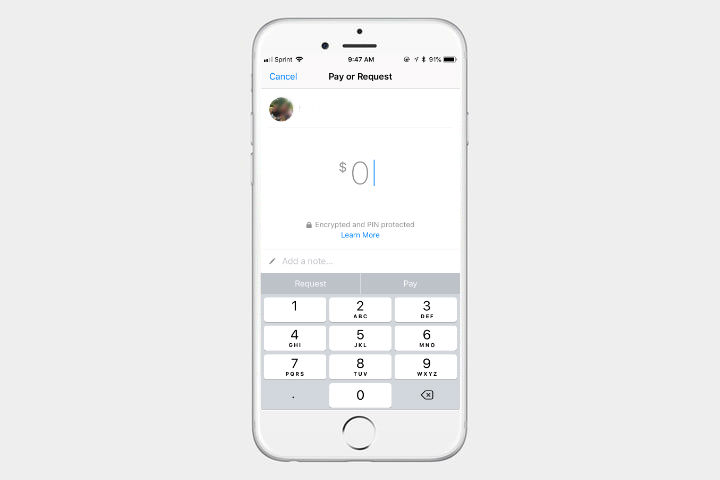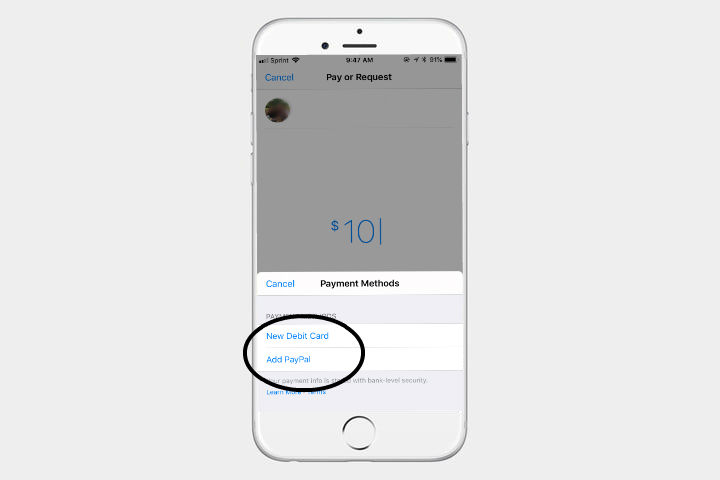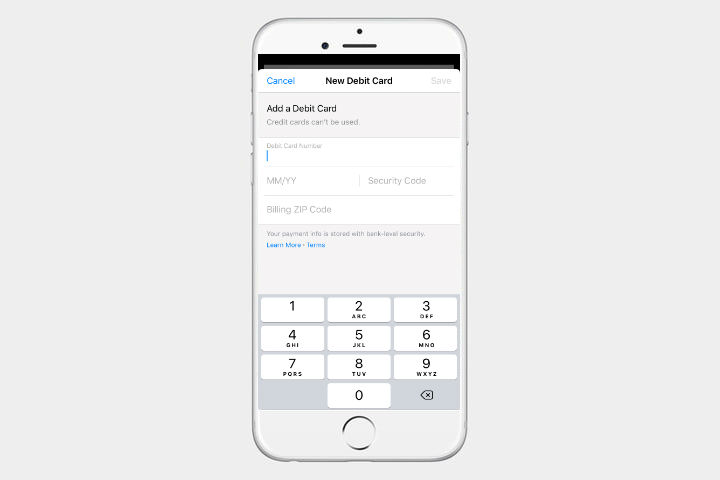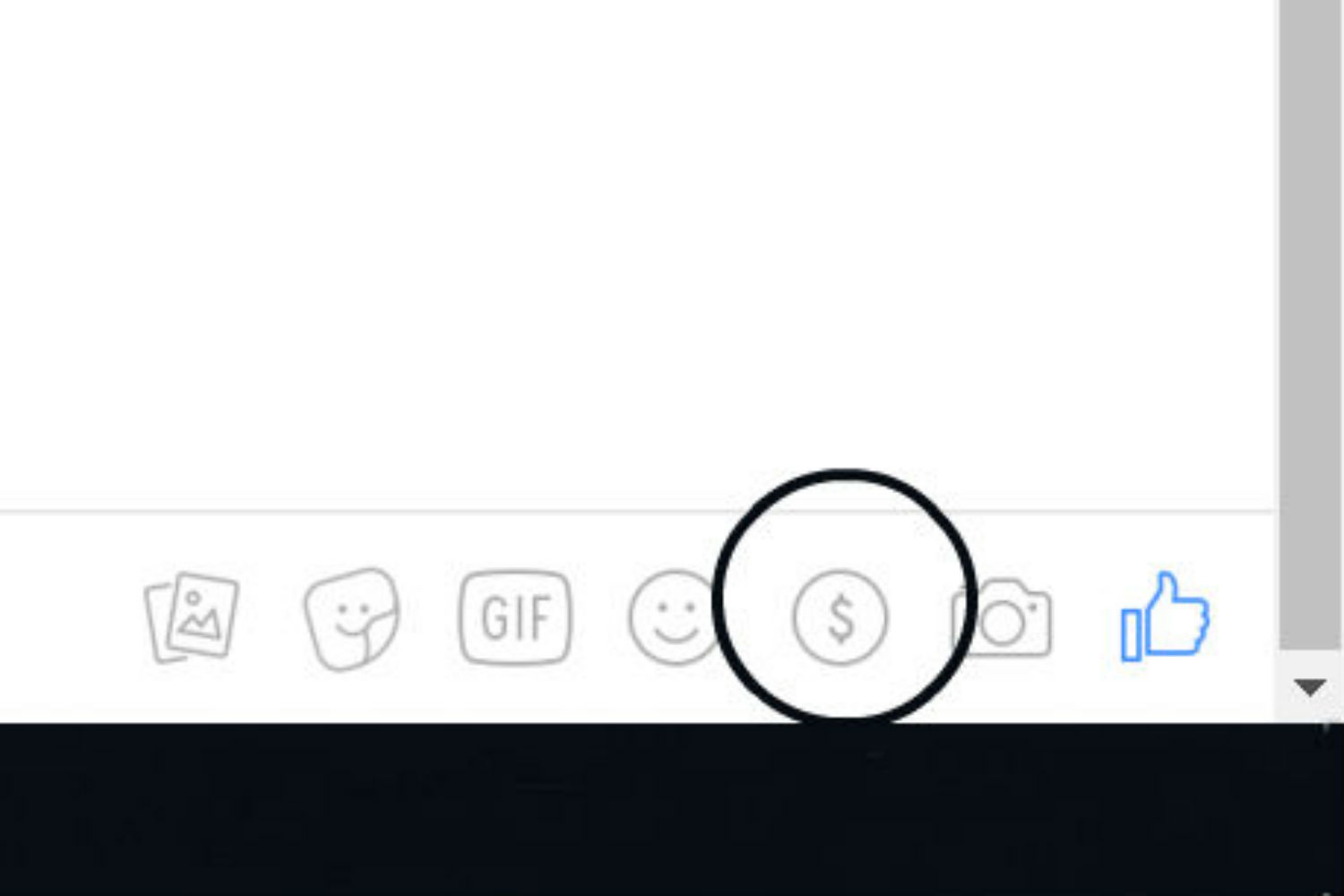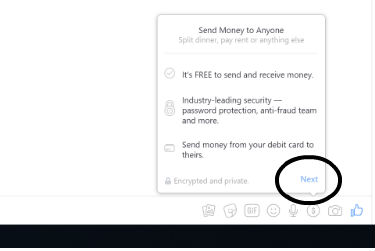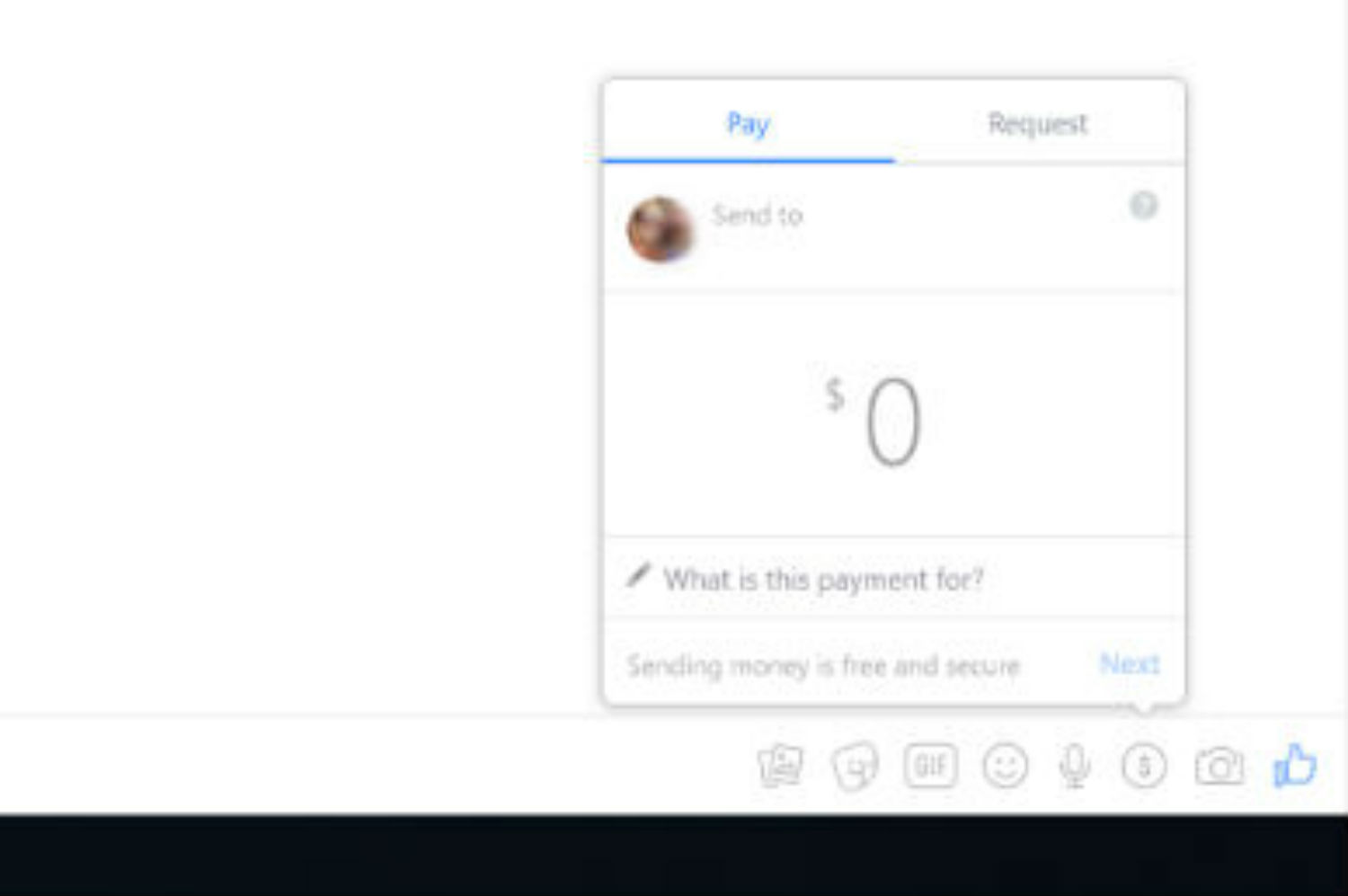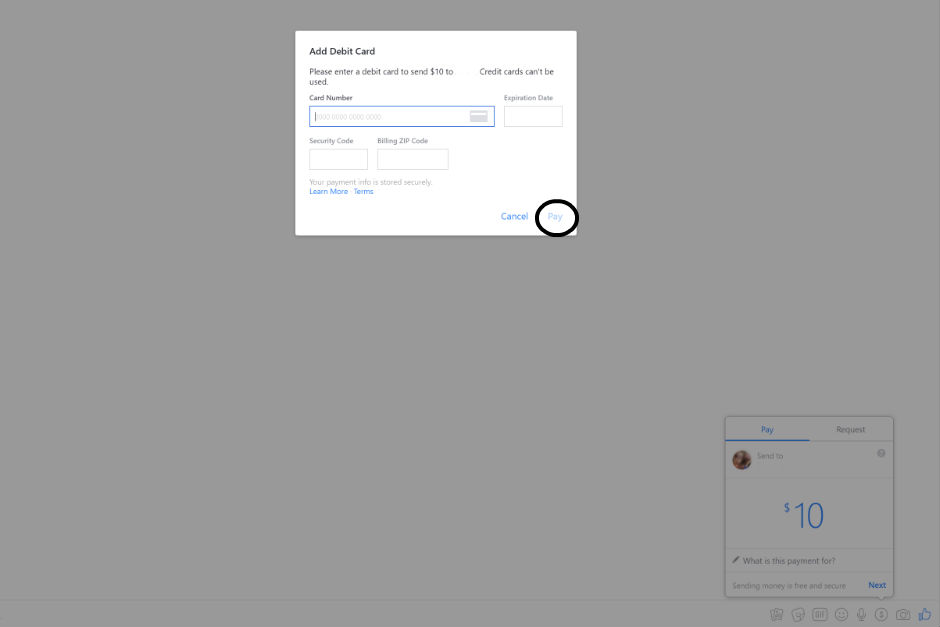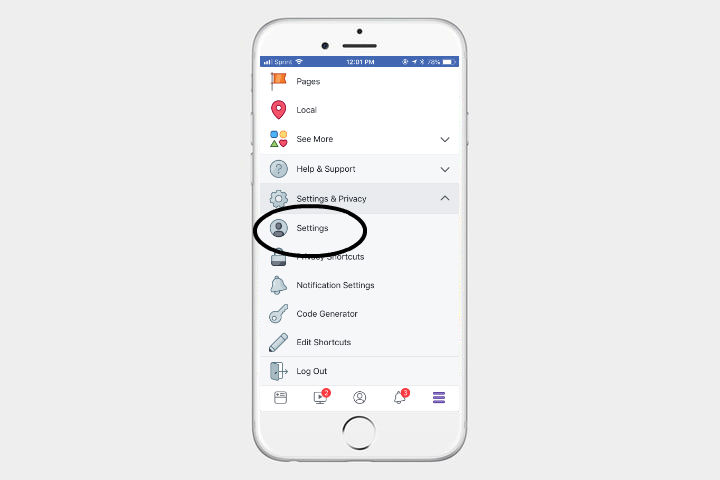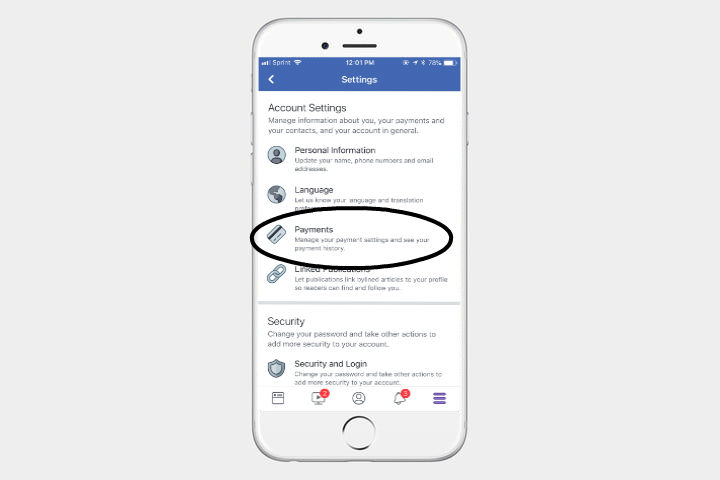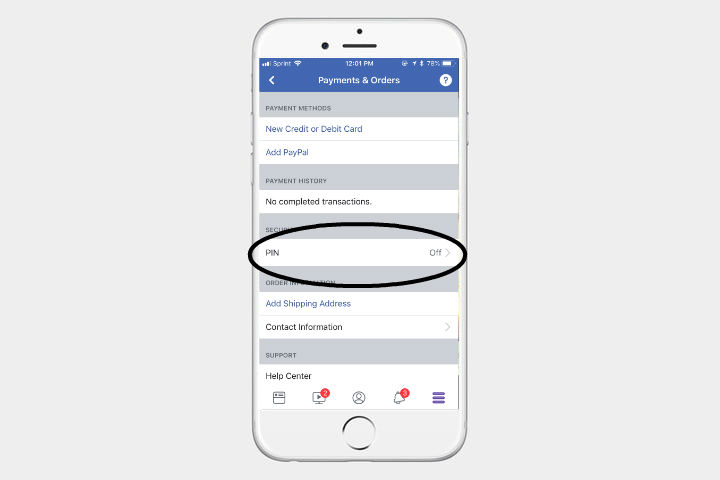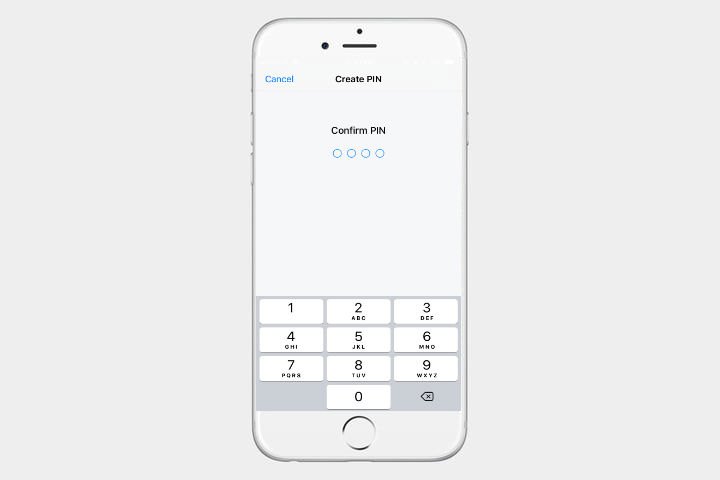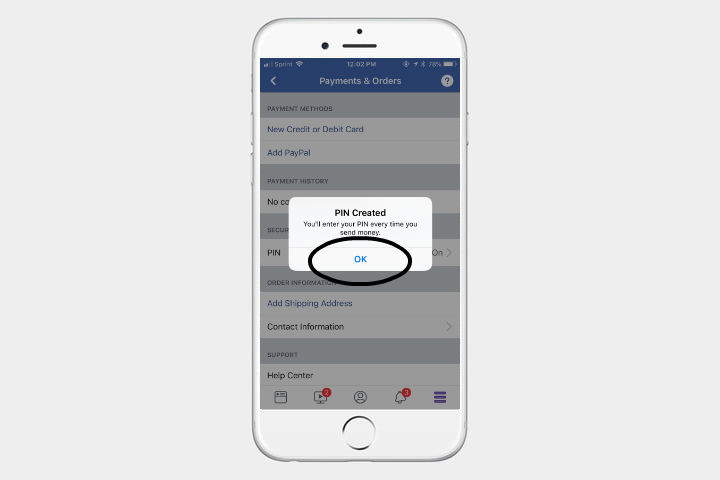Further reading
- How to use Facebook
- Best money-transfer apps
- How to protect yourself without deleting your Facebook account
These days, sending money via apps is easier than ever, rendering cash and debit cards a thing of the past. The best thing about using Facebook to send money is that, unlike other popular services, it’s free whether you send or receive money. Other services — Venmo, in particular — also often act as middlemen, requiring the person receiving money to manually transfer it into his or her bank account. Thankfully, Facebook Messenger automatically does it on your behalf, regardless if you opt for the desktop or mobile iteration of the software. Here’s how to utilize the feature.
Note: You must be friends with the person you either want to pay or request money from. The service is also only available in the United States, France, and the United Kingdom.
Paying or requesting money in the Messenger app
Step 1: Start a conversation with a friend that you want to pay.
Step 2: Tap the addition sign in the bottom-left corner.
Step 3: Locate and tap Payments on the left-hand side.
Step 4: Enter the amount you want to either pay or request.
Step 5: If you’re paying someone, choose either New Debit Card or Add PayPal.
Step 6: Enter your debit card information.
Paying or requesting money using a desktop computer
Step 1: Start a conversation with the friend you want to pay.
Step 2: Locate the dollar sign in the bottom-right corner of the conversation.
Step 3: Enter the amount you either want to pay or request.
Step 4: If you are paying someone, you will be prompted to enter your debit card information.
Step 5: Click Pay in the bottom-right corner.
How to receive a payment
You will get a notification upon receiving a payment. If it’s your first time doing so, you will have to provide your debit card information. Once done, the funds will go directly to the checking account associated with your debit card.
Setting a pin
Facebook may already encrypt your payments and user information to protect your transaction details, but we get that taking some precaution is a good idea. Fortunately,
Step 1: In the menu section of the Facebook app, scroll down to Settings and Privacy and tap Settings.
Step 2: Select Payments.
Step 3: Under the Security section, tap PIN.
Step 4: Enter a four-digit PIN that you will remember.
Step 5: Re-enter your PIN when prompted.
Currently, Facebook only allows payment with debit cards. It’s also important to know that it can take up to five days for your bank to approve the transaction, but, either way, it’s a great way to split a bill or pay your roommate back for groceries.